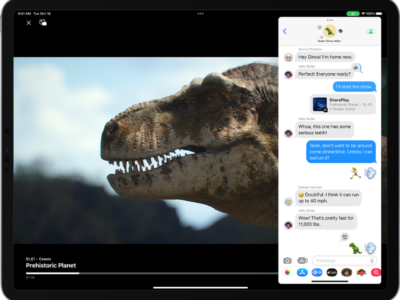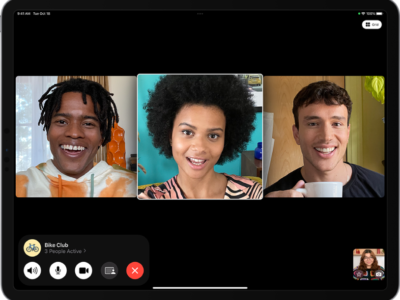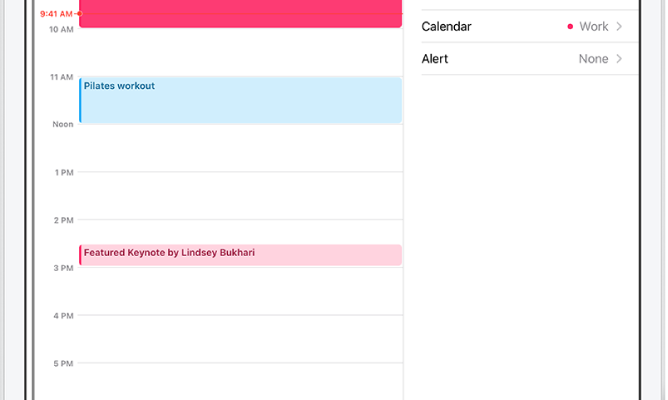
The iPad has a built in calendar that allows you to easily sync with your Mobileme or Microsoft Exchange calendars. You can add events, delete events, and more. In addition to syncing your calendars with MobileMe and Microsoft Exchange, you can sync with online services such as Google and Yahoo! Calendars.
Adding an event on your iPad Calendar
1) Within the Calendar App, press “+” on the bottom, right-hand corner.
2) An event box will pop up that will allow you til fill in the Event Title, Location, Start & End Times, as well as Notes. Fill in what you want here.
3) Repeat: By default this event will not repeart, however, if you have a thing you do often (example: church on Sunday), you can press “Repeat” and choose the frequency or interval that this events repeats
4) Alert: You can choose an alert time anywhere from 5 minutes before your event to 2 days before.
Deleting an Event
1) Tap on the event in the Calendar App
2) Tap “Edit” button
3) Tap “Delete Event” button towards the bottom of the box.
Editing an Event
1) Tap on the event in the Calendar App
2) Tap “Edit” button. You may now edit your event as you wish.
Syncing online Calendars
1) Tap “Settings” on the Home Screen.
2) Tap “Mail,Contacts, Calendars” in the left hand panel.
3) Tap “Add Account” on the right hand panel.
4) Tap “Other.”
5) Tap “Add CalDAV Account” for online accounts like Google Calendars, or “Add Subscribed Calendar.” Enter the Server, Username, and Password.
NOTES: Alternatively for Google users, adding your Gmail account will sync your Google Calendars as well. Make sure Gmail Account added is linked to your desired Google Calendar.
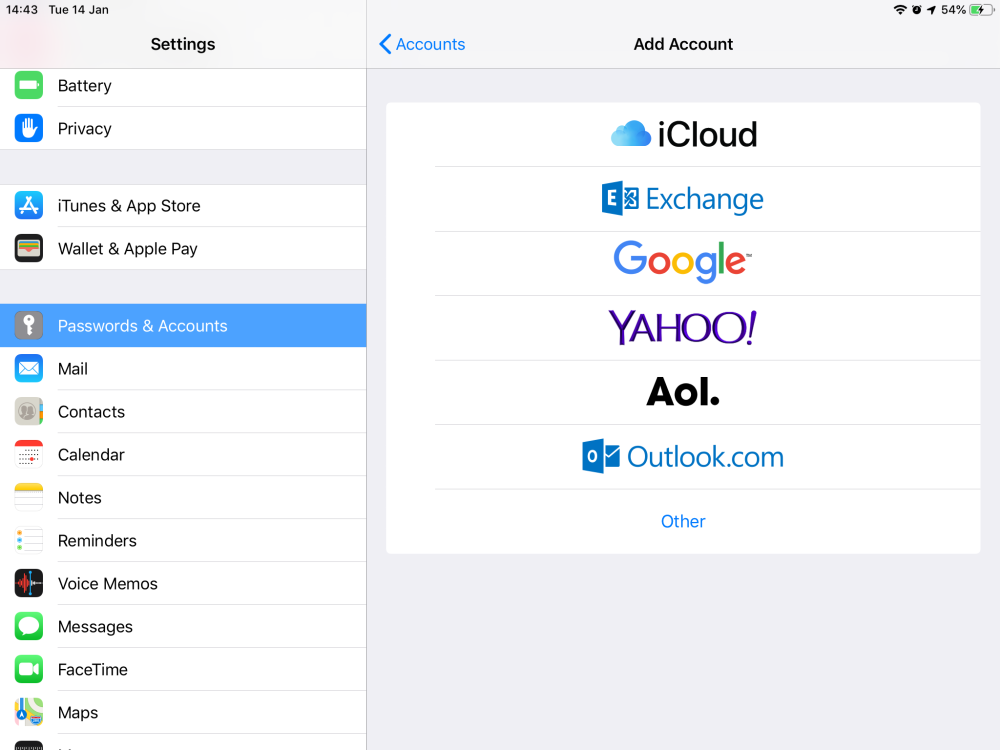
Deleting Calendar Subscription
To Delete a Calendar subscription follow these steps
1) Tap “Settings”
2) Tap “Mail, Contacts, Calendars.” On your list of accounts, tap the name of the calendar you wish to delete.
3) Tap “Delete Account” button. This is button is red.