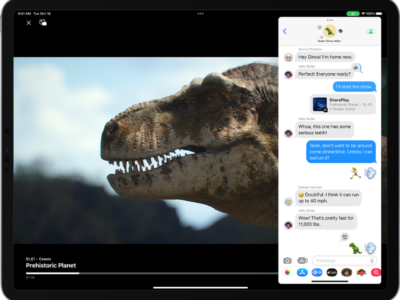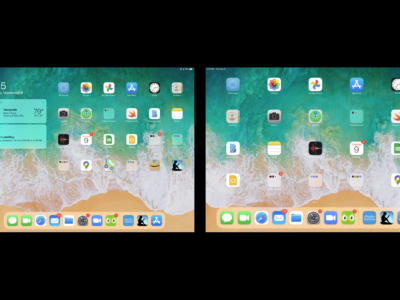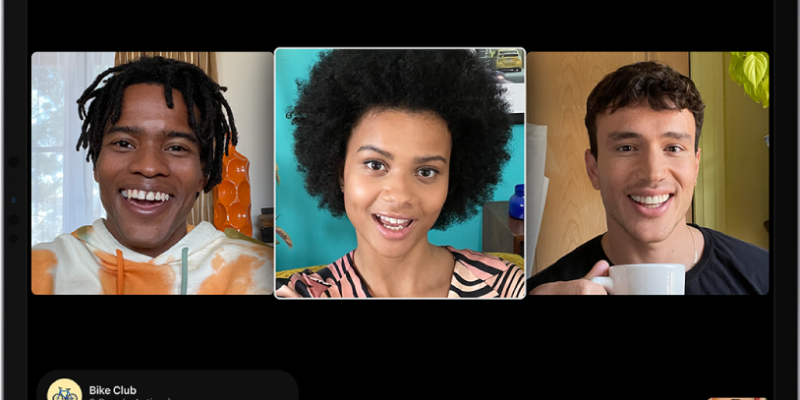
To make a video call on your iPad, you can use several apps such as FaceTime, Skype, Zoom, or Google Meet. Here are the general steps to make a video call using FaceTime:
- Make sure that your iPad is connected to the internet, either via Wi-Fi or cellular data.
- Open the FaceTime app on your iPad. If you cannot find the app on your home screen, you can search for it using the Spotlight Search feature.
- Sign in to your Apple ID if you haven’t already done so. You can do this by tapping the “Use your Apple ID for FaceTime” option and entering your credentials.
- After signing in, you will see a list of your contacts who also use FaceTime. Tap on the contact you want to call.
- Once you’ve selected the contact, you can choose to make either a video call or an audio call. Tap the video camera icon to make a video call.
- Wait for the other person to answer the call. Once they do, you’ll be able to see and hear them on your screen.
- During the call, you can mute the microphone, switch between the front and rear-facing cameras, or end the call by tapping the appropriate icons.
If you want to use another app to make a video call, the steps may differ slightly, but generally, you will need to:
- Install the app from the App Store if you haven’t already done so.
- Sign in to your account or create a new one.
- Find the contact you want to call and select the video call option.
- Wait for the other person to accept the call.
- During the call, you can use the app’s features, such as screen sharing or recording.
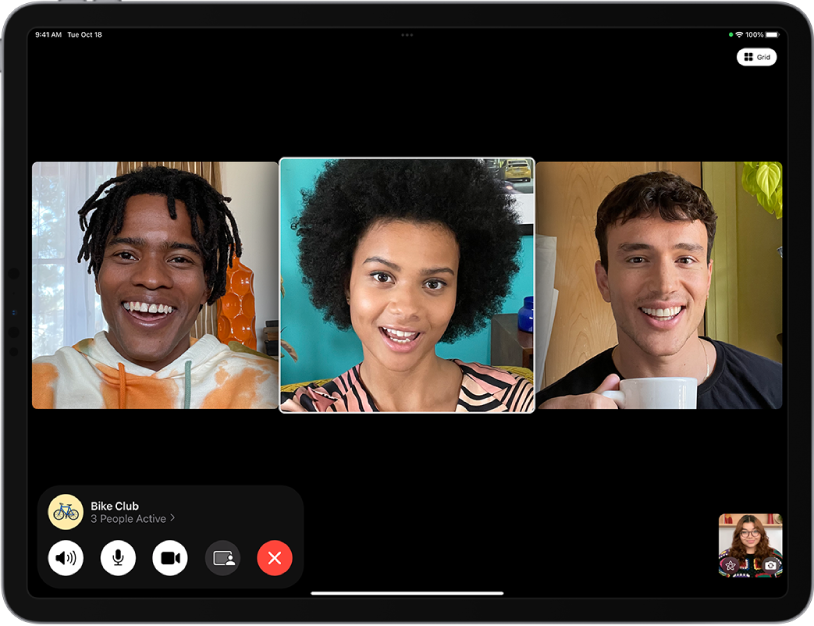
What's your reaction?
Excited
0
Happy
0
In Love
0
Not Sure
0
Silly
0