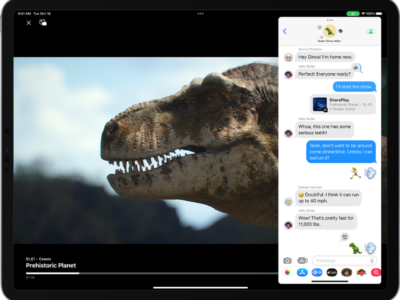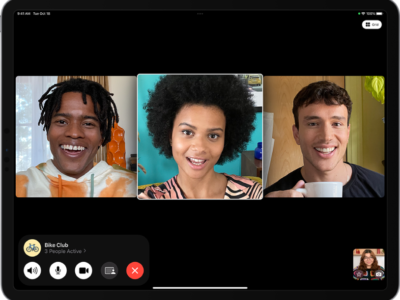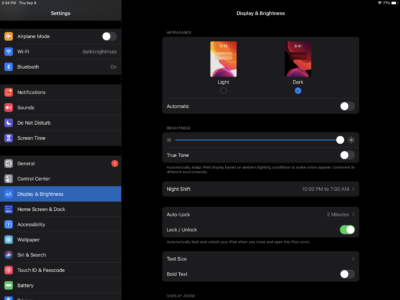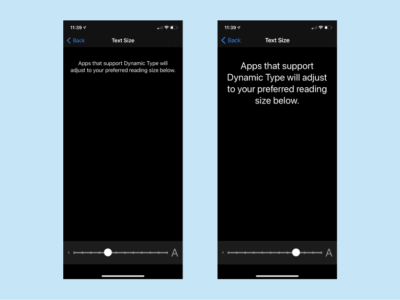How to make your app icons bigger on your iPad and iPhone
Have you ever found yourself squinting or wishing the app tiles were larger. Besides improving the text size on the device, you can also make the app tiles bigger. Here’s how you can make app icons bigger on your iPad and /or iPhone.
- From your unlocked phone, look for and tap on the app icon called “Settings”

- In the list, find a label called “Home Screen & Dock” and tap on it.
- By default, the app icons section has “More” selected by default. “More” is about putting as many icons on a single page.
- Tap on “Bigger” to switch it and you’re done!
Finally, you can navigate back to home by pressing the home button or swiping up for newer devices without the button. You’ll be able to see the change instantly take effect.
![]()
![]()
Here are screenshots of how the iPad display changes:
This one is the standard size:![]()
The bigger size makes the icons larger and reduces on number of icons on each page. It also removes the widgets on the left panel. You can see that they’re much larger.
![]()
What's your reaction?
Excited
0
Happy
0
In Love
0
Not Sure
0
Silly
0