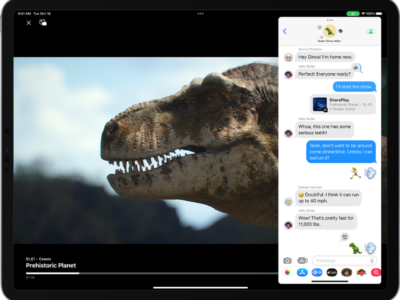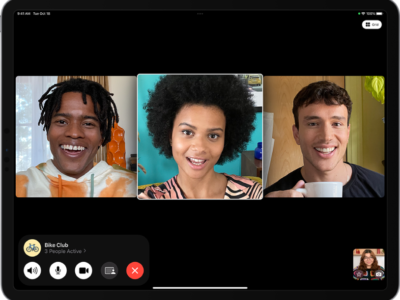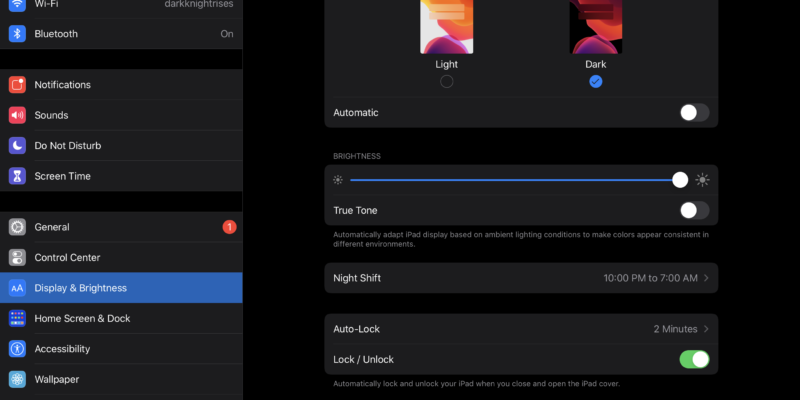
Dark mode is great for using it in low-light environments. If you’re outside in the night or if the lights are dimmed or completely off in your house. Whatever the reason, the UI will invert from your current light mode. It’s also said that Dark Mode helps with battery conservation as well.
How to turn on Dark Mode
- Go to the Settings app
 , then tap Display & Brightness.
, then tap Display & Brightness. - Select Dark to turn on Dark Mode. You can see a visual representation right above the radio button that gives you a glimpse of how it will change.
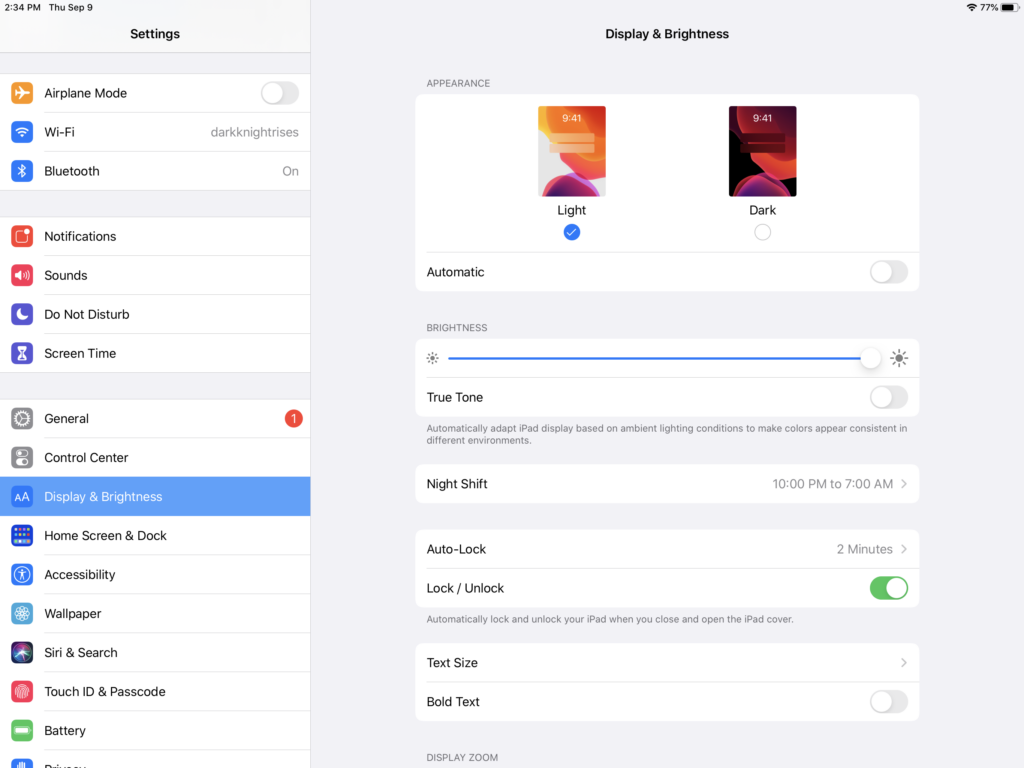
One turned on, the entire UI will flip Dark, even Settings.
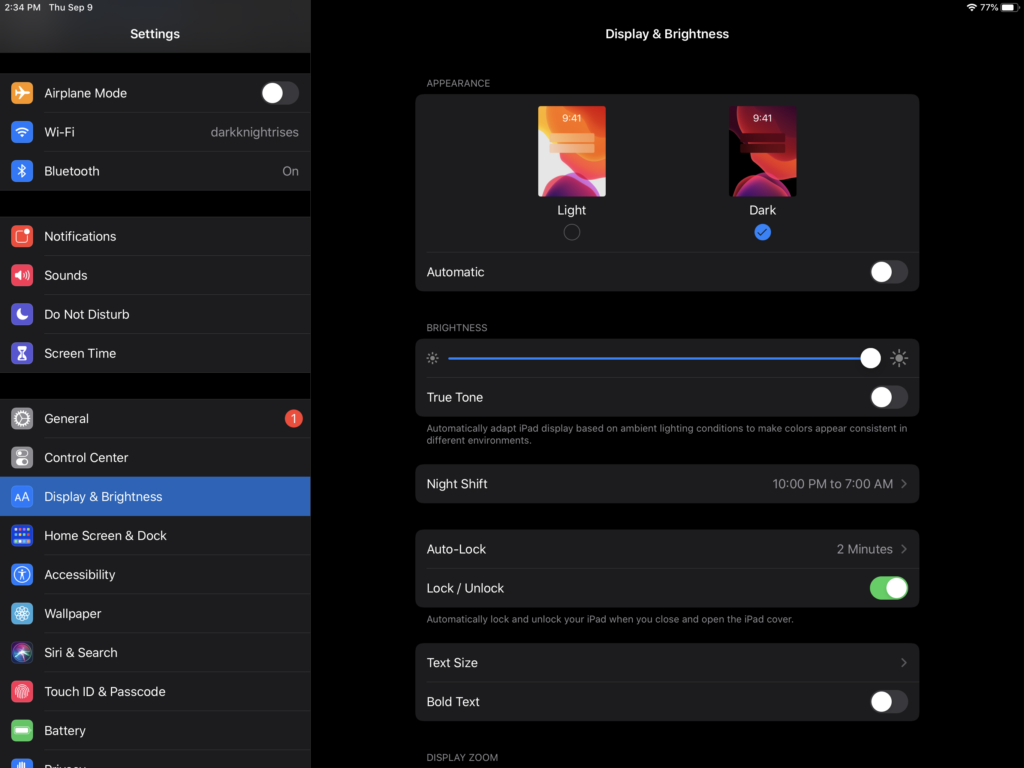
This is a manual process for a user that does not plan on doing it often.
How set Dark Mode to automatically turn on based on time
If you want Dark Mode to adjust based on time of day, you can can do so in the say setting, Display & Brightness.
To turn Dark Mode on automatically at sunset or at a specific time, you can:
- Go to the Settings app
 , then tap Display & Brightness.
, then tap Display & Brightness. - Tap on the toggle that says “Automatic” under Appearance
- Once it’s on, which is represented when the toggle is flipped on to the right, or shown as green. You will also see another label called “Options” with it set to “Light Until Sunset” by default. You can customize the time by tapping into options and using time pickers and setting a new schedule.
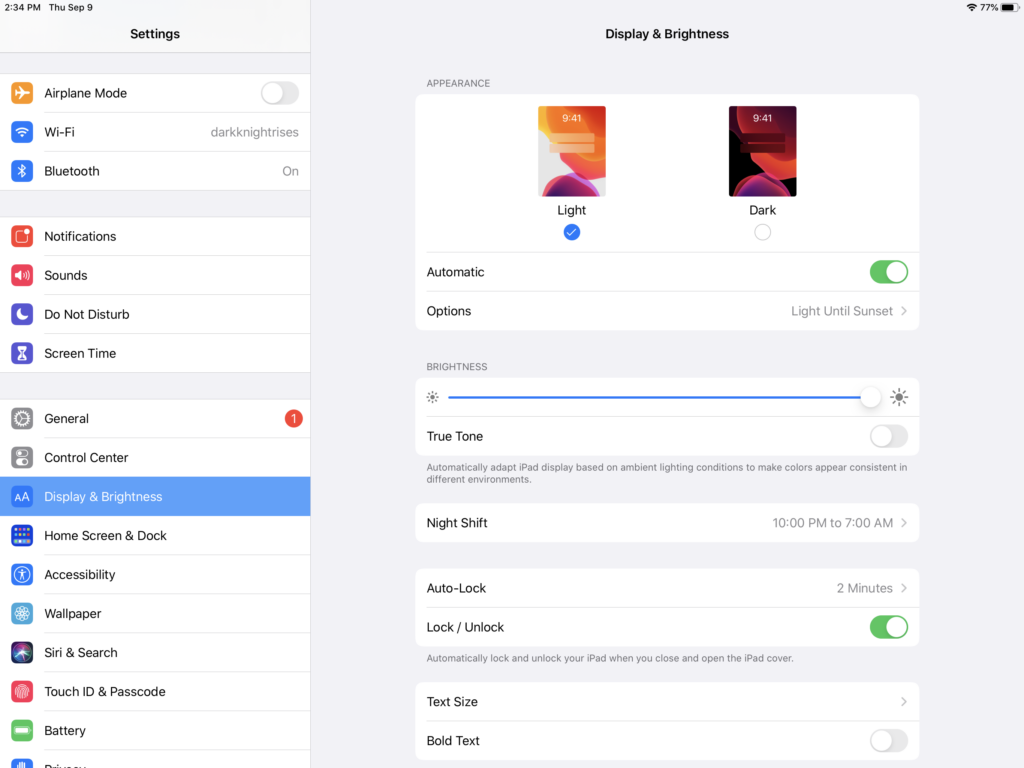
What's your reaction?
Excited
0
Happy
0
In Love
0
Not Sure
0
Silly
0