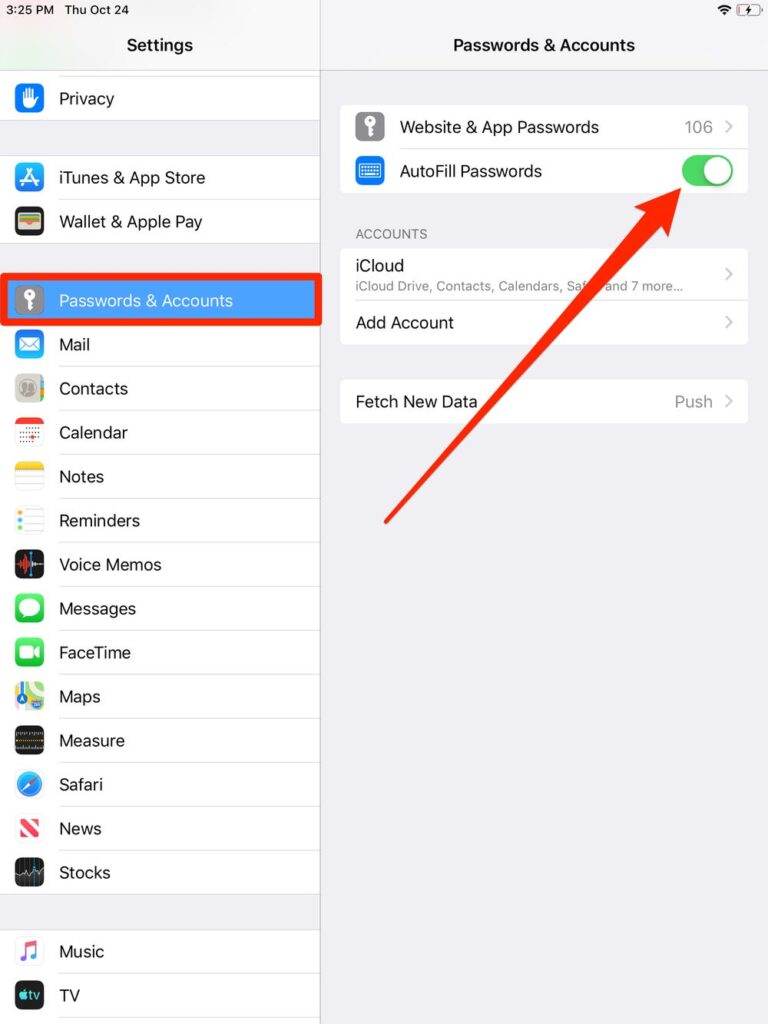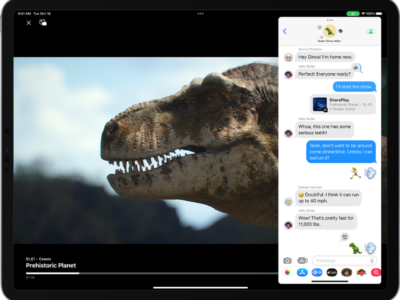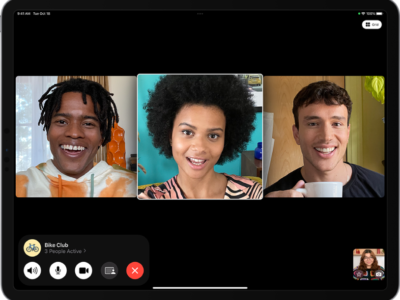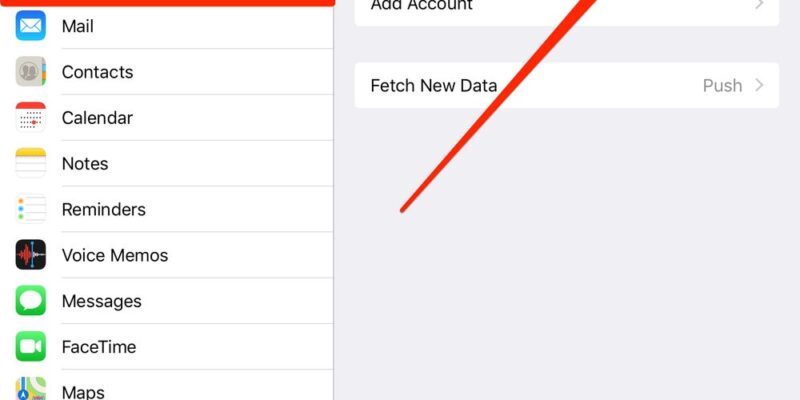
Autofill allows you to avoid the tedious nature of filling the same information over and over in different webpages. This feature on the iPad will fill out names, addresses, and phone numbers on various web forms. Additionally usernames and passwords can be stored for quick access to your favorite sites. To use autofill follow the steps below.

Turning On Autofill
To use Autofill you must first enable it on Safari.
1) Tap the Home button if you are not in the home screen.
2) Tap “Settings”
3) Tap “Safari” on the left had side. Safari can be found above the “iPod” icon and below the “Mail, Contacts, Calendars” icon near the middle of the screen.
4) After pressing “Safari,” the right hand panel will bring up the Safari Controls. Tap Autofill if it’s turned off.
5) You can now choose to use Autofill with Contact information as well as Names and Passwords. Slide the lever for each option from “OFF” to “ON” for each function you wish to enable. If you have done this correctly, “ON” will be blue.
6) If you choose Autofill with Contact Information, your iPad will now prompt you with your list of contacts to choose for your Autofill data. If the list is empty or you do not see your name and information, go to Contacts to add yourself.
Using Autofill
When browsing on Safari, if you encounter a website that requires a password, Autofill will prompt you with three choices .
1) Yes – Autofill will store your username and password for this website.
2) Never for This Website – Autofill will not store your information as well as never ask you to again.
3) Not Now – Autofill will not store your username and password for this login, but will prompt you again the next time you log in if you want to store your password.
If you choose Yes to any website, future logins will be automatic as long as you don’t change the username and password stored by Autofill.
Deleting your Login Information
You can delete all the login and password information stored by autofill.
1) Tap the Home button if you are not in the home screen.
2) Tap “Settings”
3) Tap “Safari”
4) Tap “Autofill” on the right hand panel
5) Tap “Clear All” under Names and Passwords.
6) Confirm you want to clear all autofill data by pressing “clear.”