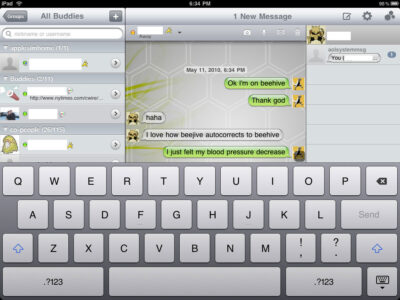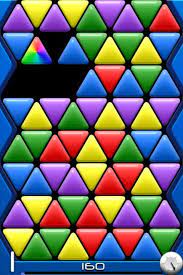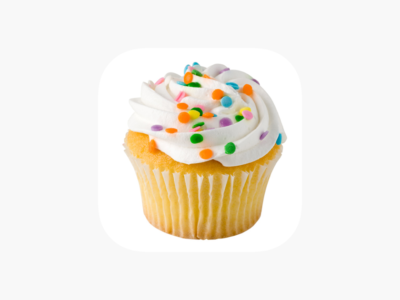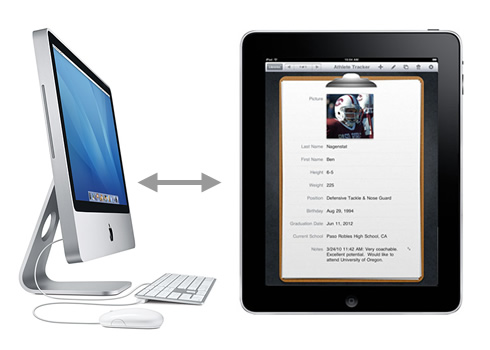
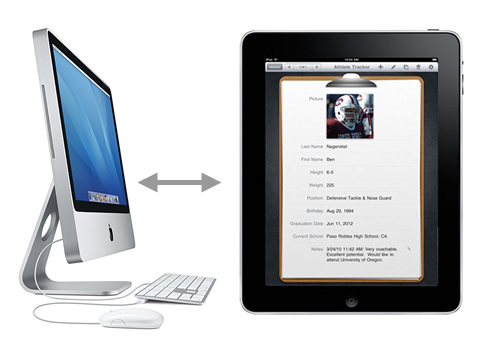
These directions are for iPad users who do not have a third party app or services such as MobileMe or Desktop connection. Whether you own a desktop and laptop, iPhone or iPod Touch; you can follow the steps below to make sure all your data is shared on your devices. This manual technique does not offer real time syncing and involves some work on your part, but for those on a budget or those without the need for real time data syncing, it does what you need. Before we begin syncing your iPad we want to go over two concepts that concern your data, merging and replacing.
Merge- When you selected merging your data, your iPad keeps the information from both computers and combines them.
Replace – When you selected replacing your data, your iPad deletes the information synced from the first computer and replaces it with the information synced from the second computer.
For this technique, we will be merging your data from 2 computers. Follow these general steps to merge data from 2 or more computers:
1. Sync your iPad with information from one computer. This technique works with contacts,
calendars, e-mail accounts, and bookmarks.
2. Connect your iPad to the second computer.
3. In iTunes, click your iPad in the Devices list.
4. Click the Info tab.
5. Select the Sync check boxes that correspond to information already synced on the first computer. For example, if you synced contacts on the first computer, select the Sync Contacts check box.
6. Click Apply. iTunes displays a dialog box.
7. Click Merge Info. iTunes syncs your iPad and merges the computer’s information with the existing information from the first computer.