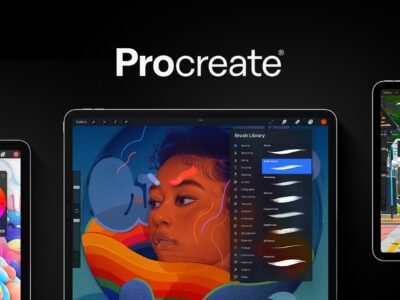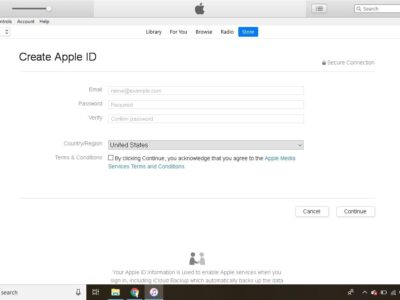iTunes automatically syncs your computer and iPad replacing the older data with the newest changes no matter which devices. There are times when the data on your computer (or iPad) gets corrupted or goes missing, and you need to replace the entire data on a particular device. Anytime you want to replace existing information with a new set of data on your iPad, follow the steps below.
1. Use the provided adapter to connect your iPad to your computer.
2. Launch iTunes on your computer. In the device list, choose your iPad in the iTunes Devices list.
3. Click the Info tab.
4. Select the Sync check boxes for each type of information you want to change such as contacts, calendars, e-mail accounts, bookmarks, or notes. If you do not select a check box by the type of data you wish to manipulate, iTunes will not replace that information on your iPad. For example, if you like your iPad notes how they are on, do no select the checkbox right next to Notes.
5. In the Advanced section, select the check box beside each type of information you want to replace.
6. Click “Apply”. iTunes will now replace the information you chose on your iPad.