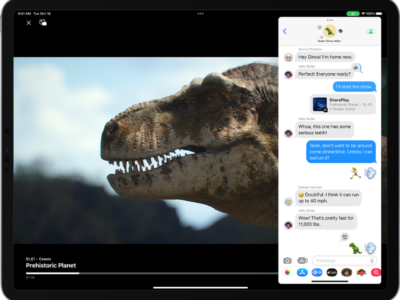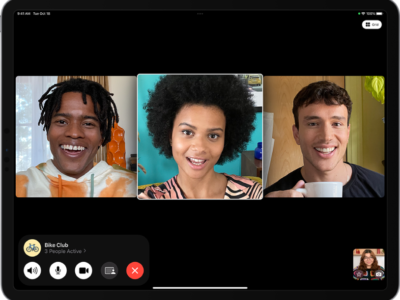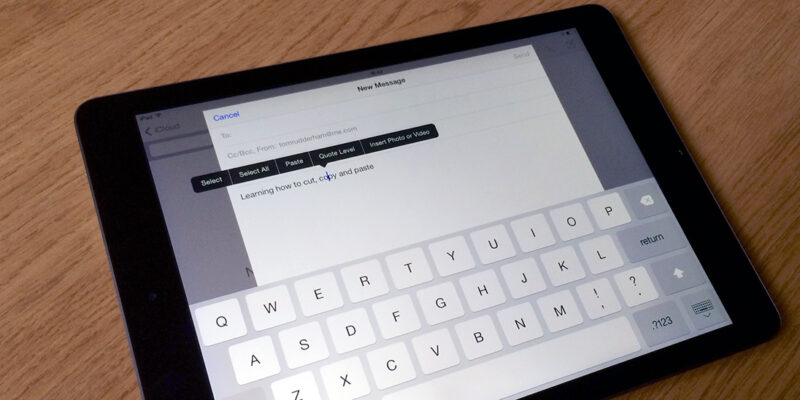
Cut or Copy Text
Copying or Cutting text is different depending on the whether the text is editable (like outgoing email) or static (like a webpage).
Editable Text:
1) Double tap a phrase to highlight it.
2) A blue shaded box with blue dots on each of the 4 sides appears. This is the Reduce-Copy-Replace box.
3) Drag the blue dots on any sides to encompass the text you want to copy.
4) Tap the “Reduce” or “Copy” or “Cut” button.
Static Text:
1) Hold your finger down on a word till a magnifying glass appears. The magnifying glass can be dragged over the word you want to copy. You will see that text highlighted in blue.
2) Once you have selected the desired word, lift your finger and you will see a lightly shaded blue box with blue dots. Drag the blue dots on either side to envelope the area you wish to copy.
3) Press “Copy”
Paste
Once you have text copied from the above follow the steps below to paste your data.
1) Tap the spot where you would like to paste the copied text or photo.
2) Tap again to get the “Paste” command
3) Press “Paste”
Deleting Mistakes or Undo
If you made a paste or typing error, you can gently “shake” the ipad to bring up the undo command. The other option is to make a quick slash gesture from right to left with a finger to delete any pasted text or picture.