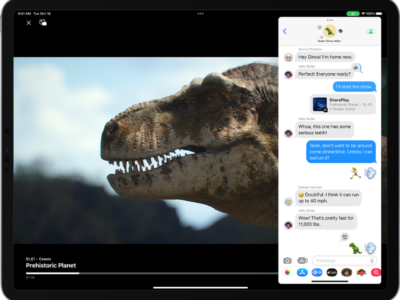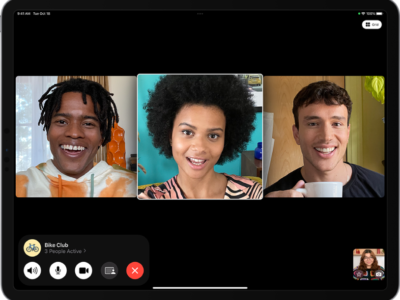The iPad Version of Safari allows you to add bookmarks like the Safari browser found on your iPhone or Mac. To add a bookmark follow the steps below:
1) Go to the webpage you want to save.
2) Tap on the first button to the left of the address bar. Depending on the OS Version you are running on your iPad, that first button is either a “+” or a folder icon.
3) Tap on the “Add Bookmark” from the Menu box. This will bring up the Bookmark editing window.
4) The first line allows you to edit the name of the bookmark. Simply Touch the first line if you wish to edit the name. The second line is the address or URL of the website you are saving.
5) Choose a location for your bookmark by pressing the last line in the Bookmark Editing Window. After you tap the 3rd line, you can choose from three places to save your bookmark
a. Main Bookmarks icon
b. The Bookmarks Bar
c. Folder or Subfolder you have created.
6) Press “Save” to finish.
How-To's
How to Add a Bookmark in Safari
Excited
0
Happy
0
In Love
0
Not Sure
0
Silly
0