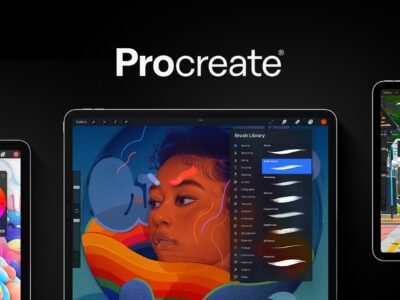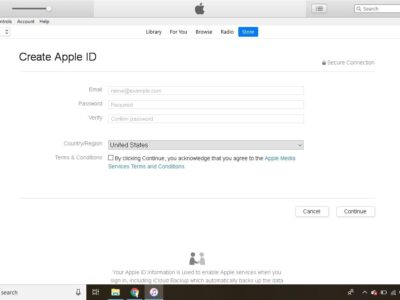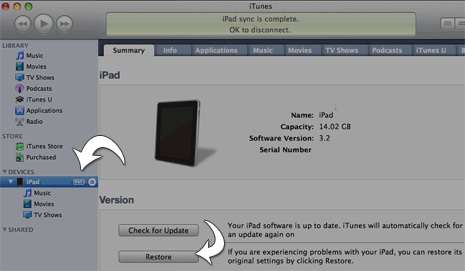

A very common reason you have problems with your iPad is that the settings have been corrupted. You can restore your iPad to its original settings to fix any issues that come about due to corrupted settings. iTunes has a restore function that makes fixing your iPad simple. It works virtually the same way as restoring your iPod or iPhone if you have experiencing restoring those devices. If you can connect your iPad to iTunes with iTunes recognizing your device, follow the steps below to backup or restore your iPad. If for some reason you connect your iPad to iTunes and it does not show up on your computer. Please try a soft or hard reset. You can visit our directions herefor step by step instructions on resetting your device.
Backing up and Restoring your Apple iPad.
1. Using the cable provided, connect your iPad to your computer.
2. Launch iTunes and make sure your device appears on iTunes. In iTunes, click your iPad in the Devices list.
3. Right click (if you have a PC) and click Sync. This might take a while depending on much data you have but after your device finishes syncing, iTunes will have copies of your iPad data stored on your computer.
4. You can double check that your iPad data is backed up. Go to Preferences in iTunes-> Preferences, and then click the “Devices tab.” There should be a Device Backup List with your iPad listed.
5. Click the” Summary tab”.
6. Click “Restore”. You will see a prompt by iTunes asking if you want to restore, click confirm.
7. Click “Restore”.
8. Some of you might receive a dialog box asking if you want to update your iPad software. If you receive this prompt, click “Next” and then click “Agree.” What will happen is iTunes downloads the software and backs up your iPad data before it restores the original settings and software. After your iPad restarts from the restoration, iTunes automatically connects to your iPad and begins the wizard that sets up your iPad.
9. Select the Restore from the backup of option.
10. Choose the backup files you want to restore. Some of you might have a couple backup copies depending on the frequency of your backups.
11. Click “Continue”. iTunes restores your archived data, restarts your iPad, and then syncs
the iPad.
Security Notes: If you do not encrypt your files, your backup data files will house your private or confidential data. You can add a password to your backup archives by checking the Encrypt iPad check box in the Summary tab. It will then prompt you to choose a password.