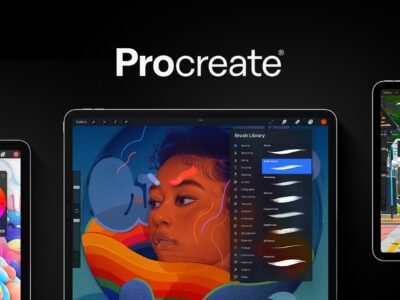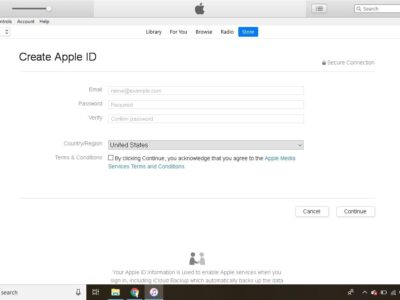This article is simply a tour of all the external ports and jacks for your iPad.
Headphone Jack
The Headphone Jack is on the upper left hand corner when you have your iPad oriented so that the Home Button is at the bottom. The Headphone Jack is a standard 3.5 millimeter stereo jack that will fit the same ear buds or headphones you can plug into an iPod, and virtually every other mp3 player available.
Dock Connector
The Dock Connector is the flat port along the bottom edge of your iPad. It serves as a charging port and an interface with other devices. Simply use the USB cable provided with your iPad to charge and sync your iPad with a computer. The Dock Connector in the iPad is the same configuration and size as all iPod’s and iPhones since 2003, and 2007, respectively. What this means is that many of the peripherals you have purchased for your iPod might be compatible with your iPad.
Volume Button
The Volume Button is the rocker button on the right hand edge of your iPad. Pressing up or down, increases and decreases the sound volume of your iPad.
Lock Button
The Lock Button is a small switch directly above the Volume button designed to lock the screen orientation of your iPad. If you upgraded to OS 4.2 and above, the Lock Button functionality has been replaced by Lock Button icon to the right of you iPod Controls in the multi-task pane. Simply double tap the Home button then swipe the multi-task pane to bring up the Lock Button icon.

Disconnecting Your iPad
To protect your data integrity you should always eject the iPad before manually disconnecting it from your computer. In most cases when you unplug the cable and grab your iPad, no damage to your files will occur. However, if you iPad screen says Sync in Progress, make sure you eject before you disconnect your iPad.
To eject your iPad, simply click the Eject icon next to the name of your iPad in the iTunes Source List.
A short cut key you can use is Ctrl + E for those who already have their iPad in the Source List.

Excited
0
Happy
0
In Love
0
Not Sure
0
Silly
0