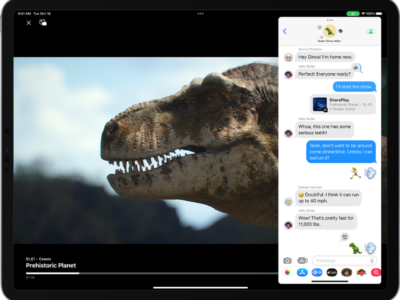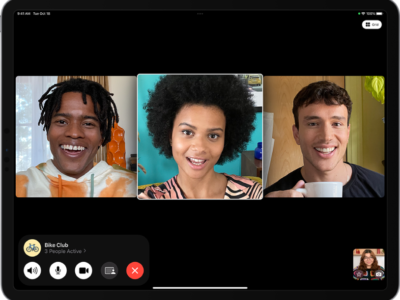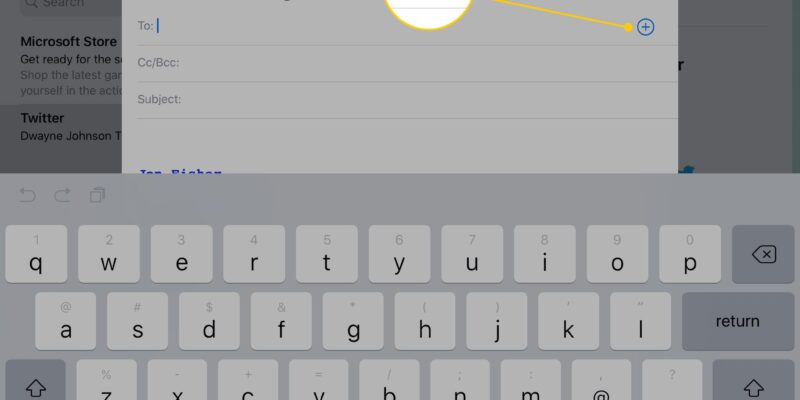
To write and send an email on your iPad, first open the iPad’s mail client by pressing the Mail icon. By default it should to the right of the Safari icon.
1) If you are writing a new message instead of replying to one you received. Tap the new message icon on the upper right hand corner. It looks like a square with a pen coming out of it.
2) Enter the email address: Tap the To: field and the iPad’s keyboard will appear for you to enter the recipient of your email. The iPad will remember email addresses of people in your contact list as well as those you have written before. Starting typing in the appropriate email address and if you have used it before the mail client will finish typing for you. You also have the option to carbon copy (cc) other recipients as well as blind carbon copy (bcc).
3) Enter the Subject: Fill in the subject line as you wish
4) Enter the Body: Type in your email message
5) From Field: If you have multiple accounts tap the “From” field to select whichever email account you wish to use.
6) Tap Send when you are ready to send the message.
How to Send an Email on your iPad
To write and send an email on your iPad, first open the iPad’s mail client by pressing the Mail icon. By default it should to the right of the Safari icon.
1) If you are writing a new message instead of replying to one you received. Tap the new message icon on the upper right hand corner. It looks like a square with a pen coming out of it.
2) Enter the email address: Tap the To: field and the iPad’s keyboard will appear for you to enter the recipient of your email. The iPad will remember email addresses of people in your contact list as well as those you have written before. Starting typing in the appropriate email address and if you have used it before the mail client will finish typing for you. You also have the option to carbon copy (cc) other recipients as well as blind carbon copy (bcc).
3) Enter the Subject: Fill in the subject line as you wish
4) Enter the Body: Type in your email message
5) From Field: If you have multiple accounts tap the “From” field to select whichever email account you wish to use.
6) Tap Send when you are ready to send the message.