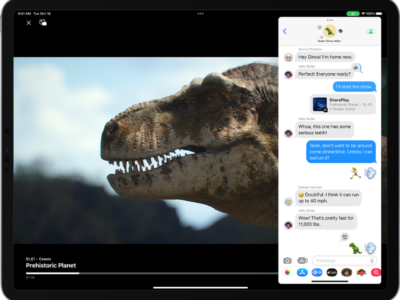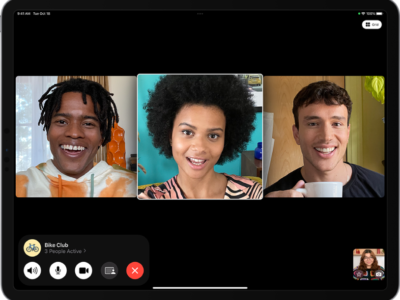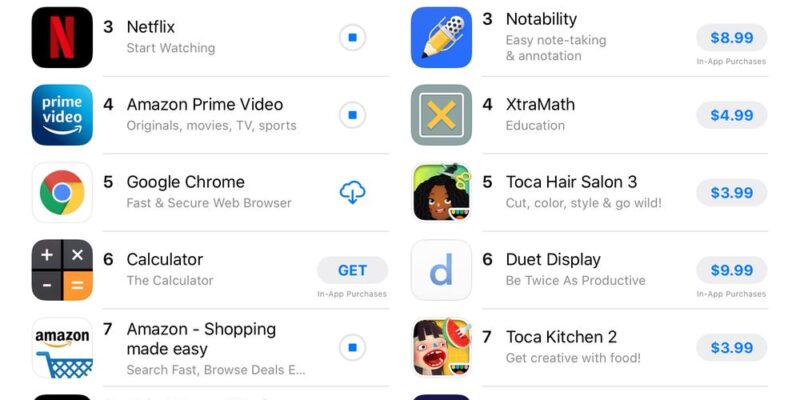
There are two ways to buy Apps: in the iTunes store and on youriPad.
iTunes on your Computer:
1) Click the App Store link in iTunes. You’ll find it on the left hand side.
2) Just browse to find an app you would like. Click the free App or Buy App button to download it into your account. Once your app is purchased and downloaded to iTunes, connect your iPad to your computer in to sync and install.
iPad App Store
1) Make sure you are connected to the internet via a Wifi or 3G connection.
2) Tap the App Store icon.
3) Search for App you would like to purchase. Apple organizes Apps into categories while also providing a search bar.
4) Once you settled on an App you like, tap the “Free App” or button listing the price. This is usually found right below the App name on the left hand side. If it’s a price, after you tap that button it will turn into the “Buy Now” button.
5) Your iPad will prompt you for your Apple ID and/or password. Type in that information and your iPad will start to download and install your App. (Note: Even Free Apps will prompt you for and account and password.)
6) Your New app will be found on one of your Home Screens. You can use the built in Search feature – Spotlight — if you are having trouble finding the new app.