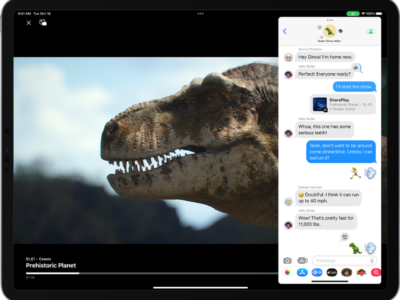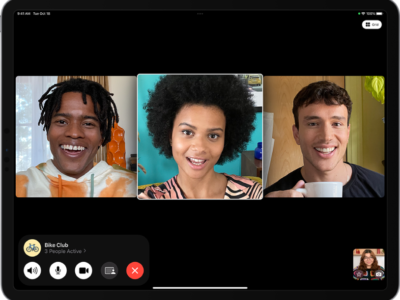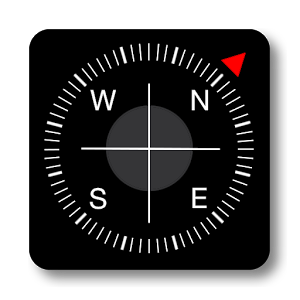
When you are looking up driving directions or just looking up a location with the iPad’s map application, your iPad can automatically find your location. If you have a 3G capable iPad, that unit has a built in GPS transceiver. Unfortunately, Wifi only iPad’s do not have a GPS transceiver built into their units. However, the iPad software can calculate yoru location based on an existing database of wifi hotspots, your IP address, and cell tower locations.
Locating your Position
1) With both type of iPads, you must make sure you turn on your Location Services.
2) And if you have a WIFI only iPad, make sure you are connected to the Interenet.
Once you have location services on, just go into the Map application. Tap the Directions button and the iPad will locate your position within a hundred yards. (This won’t work if you have a WIFI only iPad with on internet connection). If you are looking for driving directions, input the destination address into the second box and your iPad will give you directions for driving, walking, and sometimes public transportation if available.
Compass
If you are walking and have a 3G iPad, you might find the iPad’s digital compass handy.
How to use the Digital Compass:
1) Tap the Current Location icon to get your position
2) Tap the Current Location icon a second time to activate the digital compass.
3) The compass should appear. Hold the iPad parrallel to the ground to rotate the compass to point north.
4) If you need to go back to regular map view, tap the compass icon in the toolbar.
Compass Calibration: The iPad compass might need to be calibrated, especially if your are using it for the first time. You will be notified by a Figure 8 Symbol. If you see this firmly hold onto the iPad and wave it in the air in the pattern of a Figure 8 to calibrate the iPad’s sense of direction.