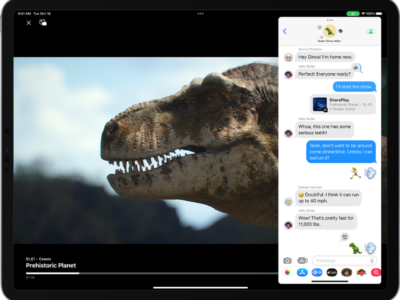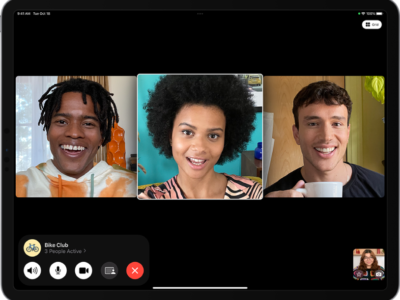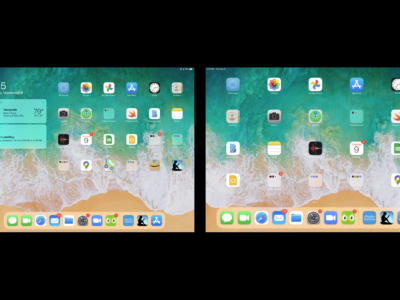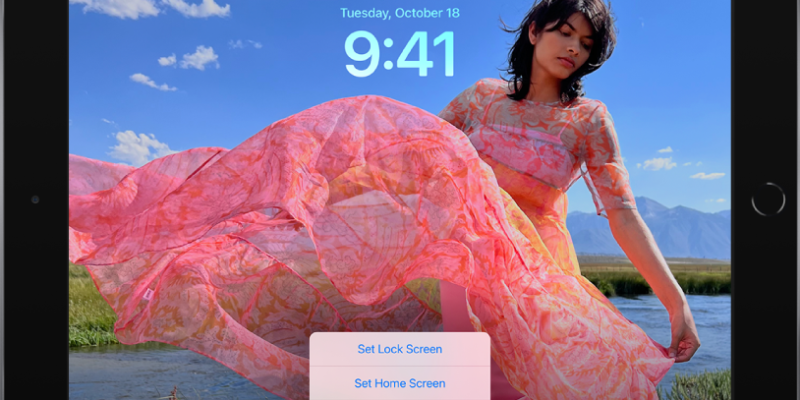
To set a photo as your wallpaper on an iPad, follow these steps:
- Open the “Photos”
 app on your iPad.
app on your iPad. - Select the photo you want to use as your wallpaper.
- Tap the “Share”
 icon in the bottom-left corner of the screen.
icon in the bottom-left corner of the screen. - Tap “Use as Wallpaper” from the list of options.
- Adjust the photo by pinching and dragging it with your fingers to fit the screen, if necessary.
- Choose whether you want the photo to be set as your lock screen, home screen, or both.
- Tap “Set” to confirm your selection.
Your chosen photo should now be set as your wallpaper on your iPad.
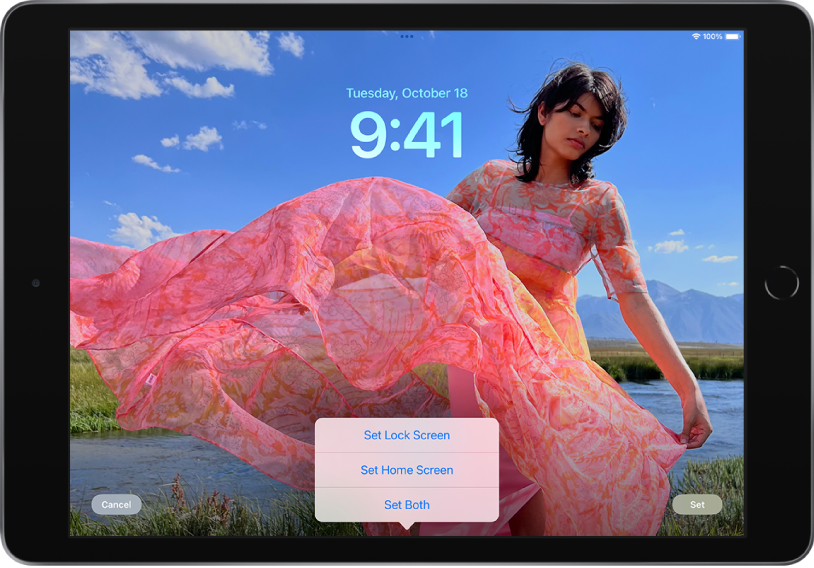
What's your reaction?
Excited
0
Happy
0
In Love
0
Not Sure
0
Silly
0