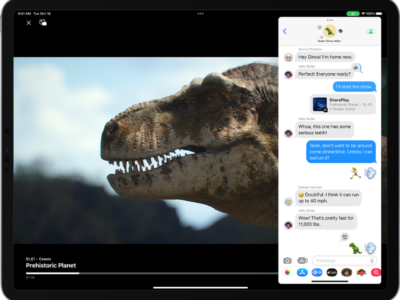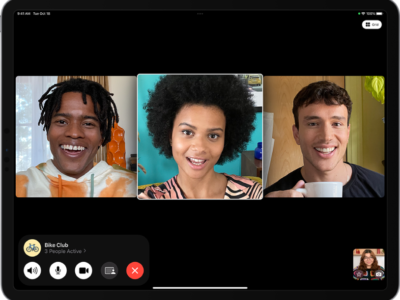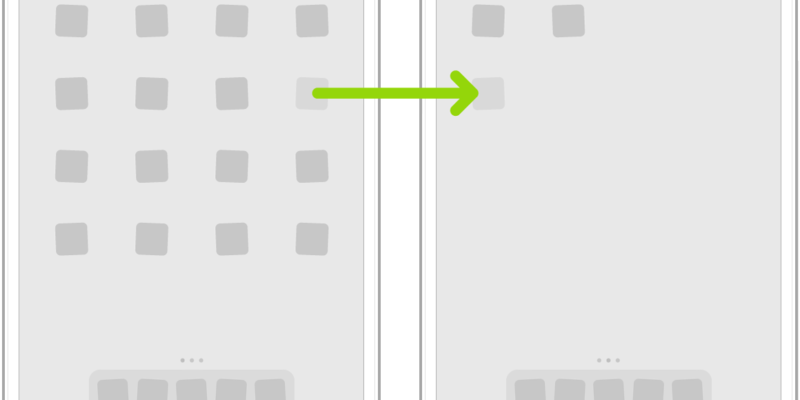
You can rearrange the icons on your iPad screen as you wish. There are two main ways to do it. The first of course is just to rearrange them on your iPad. To do it this way simply tap and hold and icon and drag it to where you want. You can also drag them to different Home Screens.
If you have dozens of icons on your iPad to arrange at one time, I would suggest using your computer to organize your iPad apps and icons. The iTunes interface allows you to organize your iPad much faster.
1) Open iTunes on your computer.
2) Connect the iPad to your computer.
3) Click the iPad’s icon in iTunes. This is found in the source list which is on the left hand side of the iTunes screen.
4) Click the Applications tab. Your Apps will appear in list form on the left as well as a screen shot of your current iPad home screen layout.
5) Click and drag the icons you want to move. You can select multiple apps at a time by using the normal short cut keys you use on your PC or Mac. For example, PC users can hold down the “Ctrl” key and click different icons to select them all at once.
6) After you have arranged the icons in the manner you wish, click “Apply” and sync your iPad.