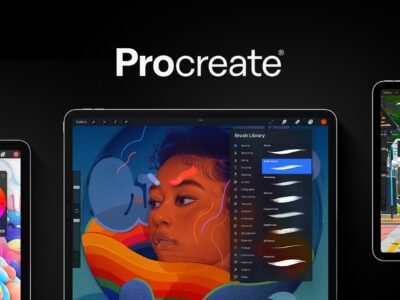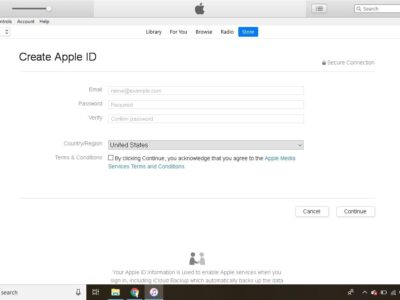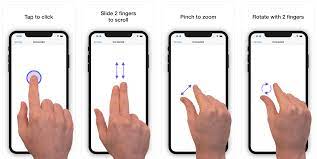
The iPad is an entirely touch based interface. Below are a few basic gestures for novice Multi-touch users.
Tap: Tapping is like clicking on the mouse. With the tip of your finger touch any icon or word grouping like a movie title.
Double Tap: Double Tapping is like double clicking a mouse but with the iPad it can do much more depending what program you have open. For example, Double tapping over a photo or web page quickly zooms in while Double tapping while watching a video makes the video full screen.
Drag: You can scroll to different parts of the screen by keeping the tips of your fingers on the glass and sliding it to different parts of the screen. Like Double Tap, Drag can do much more. Two-finger drag scrolls a window within a window. If you are in a music or video app dragging can control the volume slider.
Flick: A quick way to scroll through a web page, picture slide show, or iTunes song list. Just quickly whisk a finger across the screen to move to the next
Finger Spread & Pinch: You can zoom in and out by pressing two fingers on the screen. Slide them together to “zoom in,” and spread them out to “zoom out.”
Slide: Sliding is like dragging except its used for one-button specific tasks such as changing the volume on a volume slider.