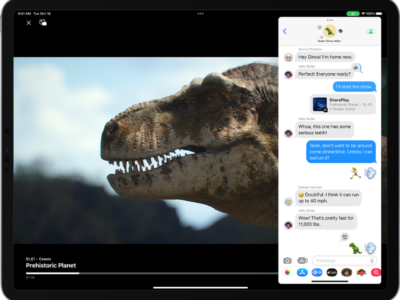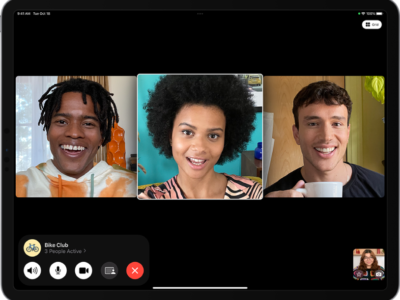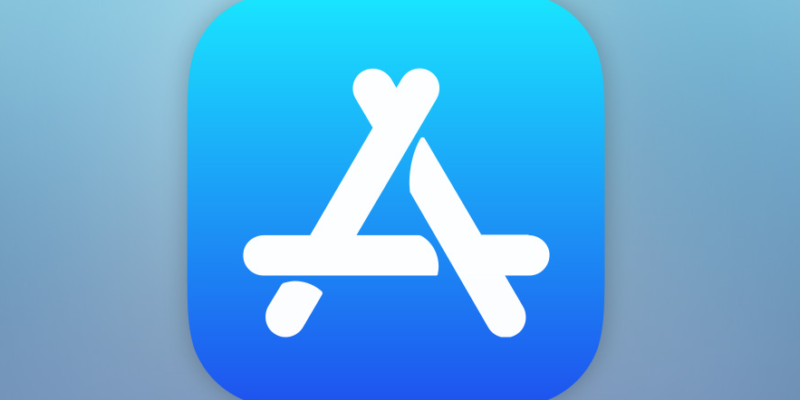
Your iPad will notify you if there are updates to the Apps you have purchased. It’s in your best interest to update the apps when and update is available. App updates typically have bug fixes and introduce new features. App updates are also free for your current app version.
When your iPad needs to be updated you will see a red circled number on the App Store icon. The number in the red circle is the number of apps you have that need to be updated. Not only will you iPad notify you if Apps have to be updated, you will see the same red circle in iTunes as well.
To update your Apps on your iPad, follow these instructions:
1) Tap the App Store icon to see which apps need updating.
2) Tap the name of the program you wish to update. Or you can update all by tapping the “Update All” button.
3) Your iPad will prompt you for your iTunes password. Enter it and your iPad will begin to download the updates
Update from iTunes
1) To see which apps have updates available, click the Applications icon in iTunes
2) You will be presented with a list of apps that have updates available. You can also click the install all updates button in the upper right hand corner.
3) iTunes will download all the files to update your app.
4) Your iPad apps will be update the next time you sync your iPad with iTunes.