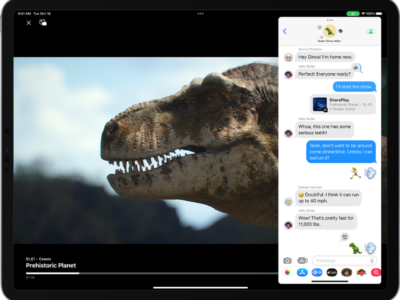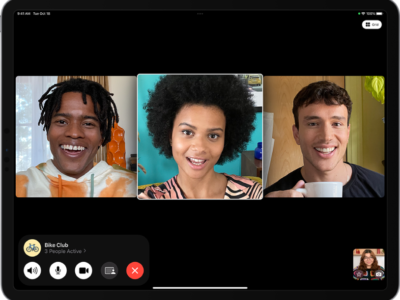Every webpage you visit on your iPad is stored in Safari’s history. If have forgotten a website you went to earlier, you can access your search history in Safari by following these steps:

1) Press the Bookmark icon to the left of the Address Bar. It’s the 2nd icon to the left of the address bar that looks like an open book.
2) This will bring a drop down menu. The first item should be your “History” folder. Simply touch this item to bring up your past browsing history.
Safari organizes your history very intuitively by date. You will see a folder for each day of use. Simply browse the list of websites in each folder for the website you are searching for.
DELETE HISTORY
If you are looking to delete your search history, you can do it two ways.
Method 1: Delete your History within the Safari Browser
1) Open Safari by pressing the icon
2) Go to the history menu by pressing the Bookmark icon. Tap “History”
3) Your history is organized into folders. You can now either delete a particular website you visited or delete the entire search history by pressing “Clear History.”

Method 2: Delete your History within Settings

The second method to delete your search history, as well as cookies, and saved passwords is by going to the iPad Settings.
1) Touch the “Settings” icon.
2) On the left hand side you’ll see a list of programs. Touch the “Safari” icon. It’s right above the iPod icon. This will bring up the safari controls on the right hand panel.
3) Go down about half way on the screen and you will find the “Clear history” button. Press “Clear History” to delete the Safari History. (Our readers should be clear that deleting the history in the iPad Settings will delete your ENTIRE history.)
4) You can also increase your privacy by deleting your cookies and cache. Deleting your cookies will delete the file websites create in your browser that store information about you. Deleting your cache will delete web files for a particular website kept on your browser.
How-To's
How to Use and Erase your Safari History
Excited
0
Happy
0
In Love
0
Not Sure
0
Silly
0