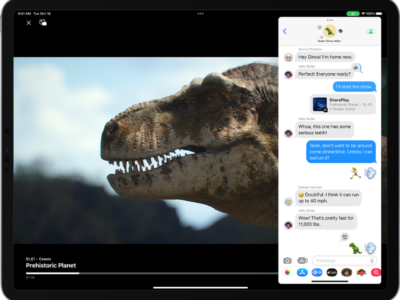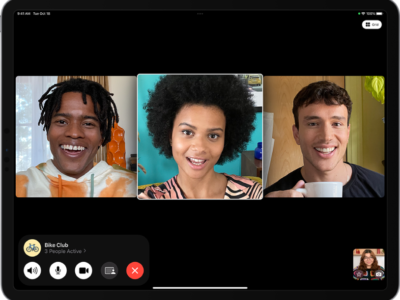Phishing
Phishing is when a hacker or internet criminal creates a replica of a website in order to steal your login information. To help you surf safely, Safari has a Fraud Warning setting that helps protect you against these malicious websites. By default, the Fraud Warning is turned on when you first receive your iPad. Just in case you turned it off, you can turn on Fraud Warning by following these steps:
1) Tap “Settings”
2) Tap “Safari” on the left hand panel and make sure its Safari is highlighted in blue.
3) Fraud Warning should now appear on the right hand panel of the Settings. If it’s “OFF,” slide the grey switch to the right to turn “ON.” You should now see “ON” highlighted in Blue.
Pop-Up Ads
Pop-up Ads can range from annoying to malicious. Malicious pop-up ads can hijack your browser — not allowing you to do anything till you click on they want — to even downloading viruses and other mal-ware. Safari has a built-in pop-up blocker that is enabled by default. If turned off, you can turn on the Pop-Up blocker using the same basic procedure as turning on the Safari Fraud Warning.
1) Tap “Settings”
2) Tap “Safari”
3) On the right hand panel you will see “Block Pop-ups.” Make sure it’s “ON” and highlighted in Blue to enable pop-up blocking.
The built-in pop up blocker is very effective but is not 100% perfect. This is not a defect of Safari’s pop-up blocker as pop-up blockers in virtually every browser and platform have the same problems.
JavaScript
There is a class of pop-up ads embedded into a webpage’s JavaScript (i.e. code) that can only be stopped by turning off the JavaScript engine in your browser. Most reputable websites do not have these types of ads. (They started in porn and warez sites but exploded to other areas due to their effectiveness.)
You can turn off JavaScript on your iPad’s Safari but this is strongly not recommended. If you turn off JavaScript, most websites will not work properly and you will not be able to see a lot of content. For example, without JavaScript you will not be able to access your bank account online since JavaScript is needed not just to run the website, but to execute the security features and encryption. Amazon, eBay, and Facebook are just a few of the websites that do not work without JavaScript.
Cookies
Cookies are files that web pages leave on your computer that record your preferences. That’s how websites remember you next time even when you close your browser. Many websites require cookies enabled (like Gmail) to run and most are harmless. If you are afraid of having your information recorded by cookies, they can be deleted or even turned off. You can change your cookie preferences by following roughly the same procedures mentioned earlier in this article.
1) Tap “Settings”
2) Tap “Safari”
3) On the right hand panel you will see “Accept Cookies” and “Clear Cookies.”
4) Tap “Clear Cookies” if you want to delete you cookies.
5) Tap “Accept Cookies” to bring up the menu of options. You can “Never” accept cookies, “Always” accept cookies, or accept cookies only “From visited” websites (i.e. websites you visited). The default setting is “From visited.”