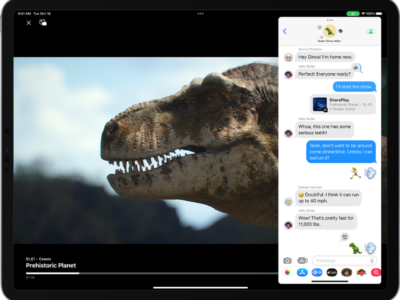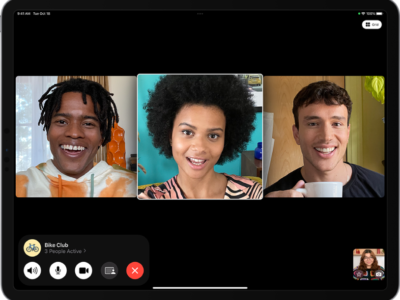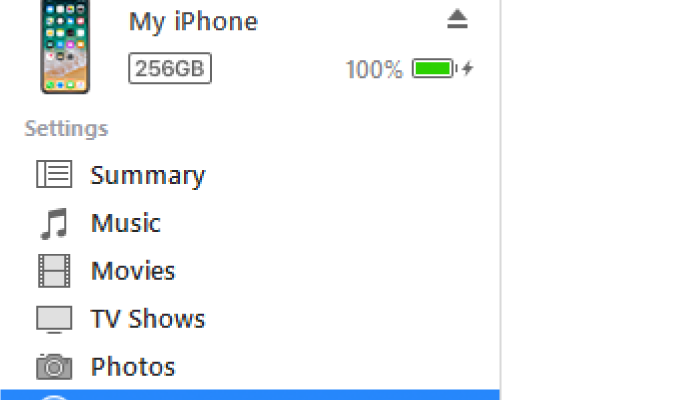
This is a basic tutorial to set up your Microsoft Outlook or Mac iCal Calendar using iTunes. MobileME or Exchange user can use the steps listed here:
1) Open iTunes on your computer and connect your iPad.2) When you see the iPad icon in the source list, click it.
3) Click the “info tab.” Scroll down to Calendars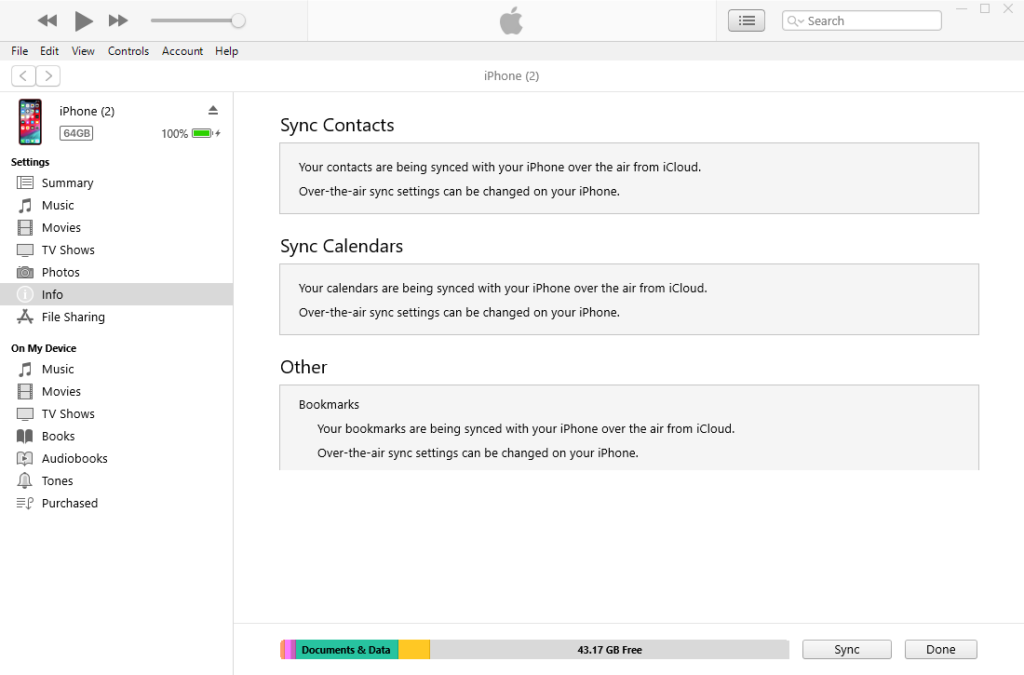
4) Make sure the checkboxes have a check in them next to “Sync Calendars with Outlook” or “Sync iCal Calendars.” The iPad allows you to sync multiple calendars, you can select the ones you wish to sync.
5) Click “Apply.” This button is found in the lower-right corner of the iTunes Window.
6) Go to “File,” select “Sync iPad.”
What's your reaction?
Excited
0
Happy
0
In Love
0
Not Sure
0
Silly
0