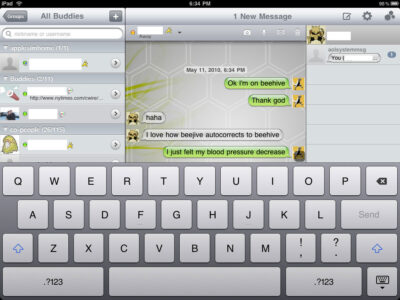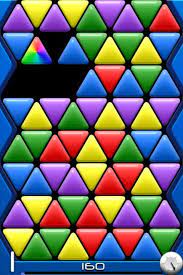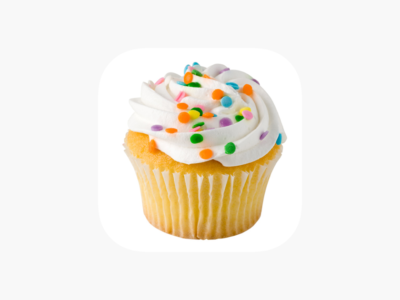Your iPad is a fully customizable device. This allows you to change the appearance of your iPad as needed. The home screen normally has 20 items but you can add “extra home pages.” That is, if you had 50-60 apps you can create an 2 additional home pages to easily access your apps. The iPad’s Dock, which consist of 4-6 icons, appears on all your home screens. A few tips to make your iPad more intuitive is move your four most used icons to the iPad dock. You can then move four other widely used icons to the top row of your main Home screen.
Arrange your home screen icons by following these simple directions:
1. Display the Home screen.
2. Touch and hold any Home screen icon. When you see the icons wiggling, release your finger.
3. Touch and drag the icons into the positions you prefer.
4. If you wish to move to a different screen. Touch and drag the icon to the left edge of the current screen for the previous home page. Touch and drag the icon to the right edge of the current screen to move to the next home page. With either direction, just wait till the iPad shifts to the next home page to drop the icon in the position you desire.
5. Your may rearrange the existing Dock icons by dragging them left or right to change the order.
5. To replace a Dock icon, first Touch and drag the icon off the Dock to create some space, then Touch and drag any Home screen icon into the Dock.
6. Press the Home button to save the new homepage layout.
Resetting the default Home screen layout
You can always reset your iPad to the default layout by following the steps below:1
1. Touch “Settings” on the Home Screen to bring up the settings screen.
2. Touch “General” to bring up the generals screen.
3. Touch “Reset” to bring up the reset screen.
4. Touch “Reset Home Screen Layout”. A warning message will appear notifying you that the iPad will reset to the default home screen.
5. Touch “Reset”. Your iPad will not reset to the original home screen layout. Any apps you may have installed will have their icons appear towards the end of the home screen. Your new icons will not be deleted because of a home screen reset.