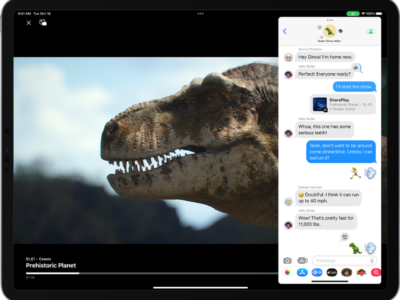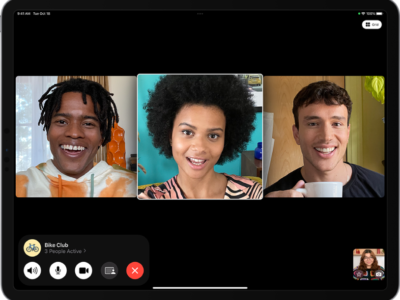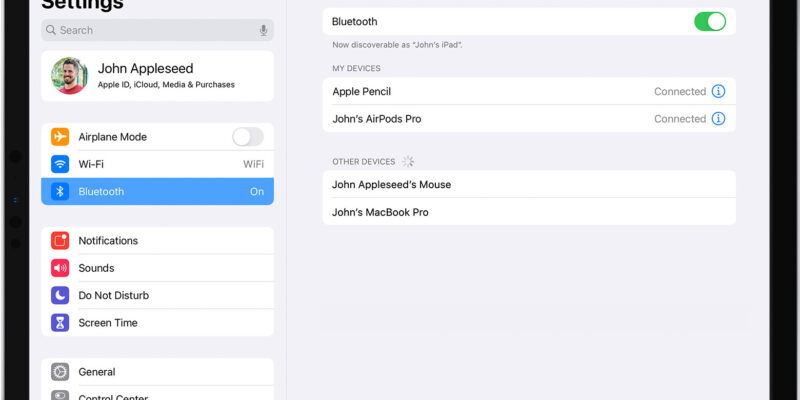
Keyboard Dock
The simplest way to add a keyboard is through a keyboard dock. This creates a physical connection between your iPad and the keyboard. One of the benefits of a physical connection is most docks can be used to charge your iPad while it’s connected with the keyboard. The biggest drawback with a keyboard dock is they are bulkier to carry, and you are limited to landscape view with most keyboard dock designs.
There are many 3rd party keyboard docks out there that are good so you do not have to limit yourself to the Apple made products. However, Apple makes a few great docks too. You can read there reviews here and here.
Bluetooth Keyboard
If you do not want to be tethered to your iPad, a Bluetooth keyboard is the way to go. If you plan on using your iPad as a laptop replacement, then a Bluetooth keyboard is a must. If you have a Bluetooth keyboard for your iPhone or desktop computer, you can save yourself a little money and just use that. Otherwise, we recommend Apple’s very petite Bluetooth Keyboard. At $69 MSRP it is more expensive than most of the competitors, but what you gain is having a very small, responsive Bluetooth keyboard with Apple’s legendary build quality. For the truly on-the-go mobile warrior, we recommend one of those rubber foldable keyboards. However, we have found the foldable keyboards are generally not as responsive as the traditional build but still very serviceable.
Setting up your Bluetooth Keyboard
As with any Bluetooth Keyboard, the first step is to enable Bluetooth on your iPad.
1) Tap “Settings”
2) Tap “General”
3) Tap “Bluetooth”
4) Tap “On”
After the Bluetooth is turned on, you must pair the keyboard to the iPad like any other Bluetooth device. You can read our tutorial on pairing Bluetooth devices here and here.