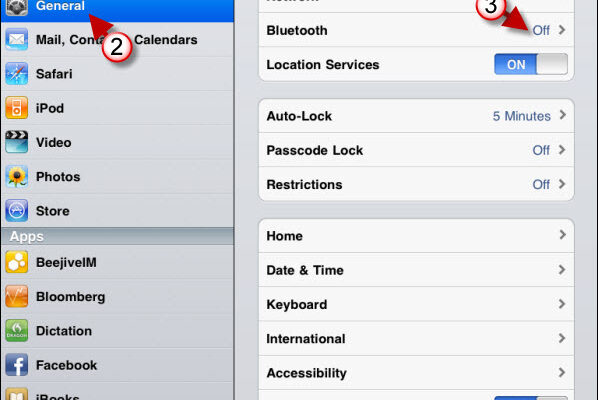
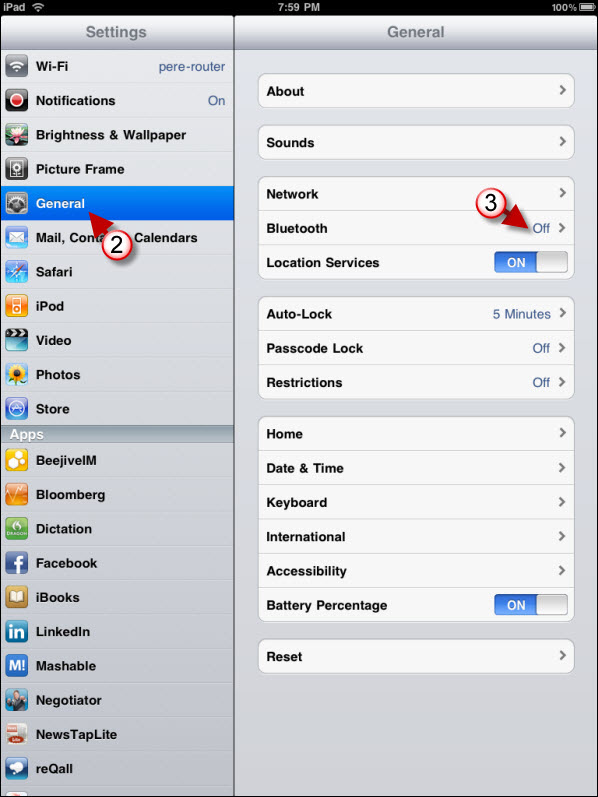
Your iPad is configured to utilize a wireless technology called Bluetooth, which enables you to make wireless connections to other Bluetooth compatible devices. Most laptop computers come with Bluetooth built in to the system as well as most cell phones. The Bluetooth device allows your iPad to connect with any Bluetooth compatible device such as keyboard or mouse, cell phone, digital camera, printer, headset etc. Bluetooth technology is for short range use therefore 33 feet is the maximum distance two Bluetooth devices should be apart from each other.
Configuring and connecting any two Bluetooth devices is very simple and can be broken into two distinct phases: Discoverable and Pairing.
Bluetooth devices only broadcast their availability when you want them to. This is called making your device “discoverable”. For privacy and functionality, many Bluetooth devices need to be paired with another device before the connection is established. “Pairing” or “to pair” or “paired” is simply the technical language on making a permanent connection between two Bluetooth devices. This is useful because once two devices are paired; you never have to configure the devices again. Just turn them on and two devices will automatically connect to each other even in a room full of other Bluetooth devices. All Bluetooth devices can be “un-paired,” meaning you can break the connection and pair with another Bluetooth device.
To Pair a device, you must first make it discoverable, connect to the device of your choosing, and enter a multi-digit (usually four) pass code or PIN. Pairing devices such as your cell phone with your iPad will allow you to choose a unique pass code. For other devices such as Bluetooth headset, the headset comes with a default passkey that you enter in your iPad during the pairing process. (Notes: Even though most headsets default passkey is 0000, your connection will be secure with your iPad.)

Connecting your iPad with a Bluetooth headset:
- Turn on your Bluetooth receiver in your iPad. If your iPad already has the Bluetooth receiver on you will see a Bluetooth logo in the status bar next to the battery status icon.
- Touch “Settings” on the Home screen.
- Touch “General” in the Settings screen.
- Touch “Bluetooth” in the General Screen and turn the Bluetooth on.
- Turn on the Bluetooth headset and make it discoverable. Follow the directions of the manufacture to make your device discoverable. For example, Jawbone headsets require pressing and holding both device buttons till the signal light flashes red and white.
- Your iPad should now display the name of your Bluetooth headset. Touch the name of the Bluetooth headset. Your iPad should pair with the headset and prompt for the passkey.
- Enter the headset passkey in the iPad PIN box. (The default key is often 0000 but check the manufacturer instructions)
How to use your Bluetooth headset to listen to music
After you’ve paired a Bluetooth headset, your iPad should make your headset the “default output audio device.” Follow the steps below if this does not happen”
- Touch “iPod” on the Home Screen to load the iPod app.
- Once the iPod app loads check to see what icon is at the top left corner of the screen. If you a speaker icon that means the iPad is using your built in speakers as the default output audio device.
- At the bottom of the screen you will see the status bar. Touch the Bluetooth icon.
- Touch your paired Bluetooth headset.
- You should now hear your song playing through the Bluetooth headset instead of the system speakers.
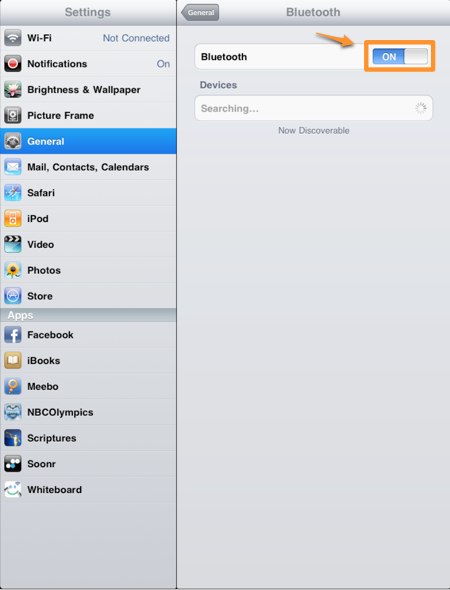
How to Unpair your Bluetooth headset
If you no longer plan to use a Bluetooth headset with your iPad, you can unpair the devices by following these steps:
1. Touch “Settings” on the Home Screen. The Settings screen should pop up.
2. Touch “General”. The General screen displays.
3. Touch “Bluetooth”. The Bluetooth screen displays.
4. Touch the name of the Bluetooth headset.
5. Touch “Forget this Device”. Your iPad unpairs the Bluetooth headset.




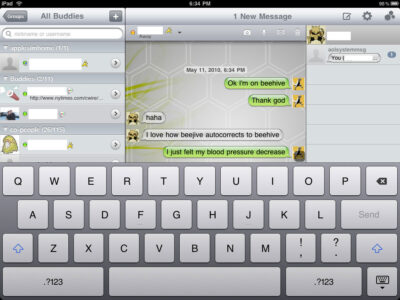
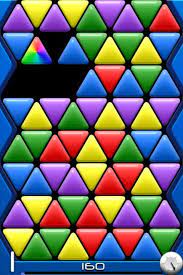
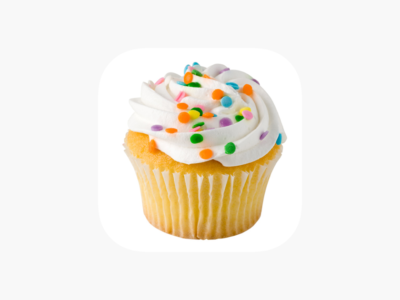



I have tried to pair my cell phone MDA Compact V with my ipad but it doesnot connect to the pone.
The name of my phone appears in the box above where you have “Searching…” and to the right of it the word “Not Connected”
I do not know what I am not doing right here. Please can someone advise.
I have followed the steps above for connecting to Bluetooth devices and while both my IPad and my devices recognize each other they refuse to connect. I can connect both my cell phones with each other but not to the IPad. Any ideas?
did everything its says to do but have no list of what I want to pair with. just keeps saying discovering. Now what?