

Apple has designed the iPad to automatically update on occasion for essential and systems software when your iPad is connected to a computer with internet. If you don’t connect your device and sync your data with regularit, follow the simple steps below to manually update your iPad software.
- Using the cable provided by Apple, connect your iPad to your computer.
- Launch iTunes and the software should automatically detect and sync your computer and your iPad.
- Select your iPad on the device list by clicking on it.
- Click the “Summary tab”.
- Click “Check for Update” to connect to the Apple data server. iTunes will now connect and see if there is any software to update. A dialog box will pop up giving the size of the update and description, if any software update is available.
- Click “Next”.
- iTunes will now display Apple’s License Agreement. Click “Agree” to accept.
- ITunes will now download your software update and automatically install the software. You iPad will restart once it’s finished and display the Apple logo.
What's your reaction?
Excited
0
Happy
0
In Love
0
Not Sure
0
Silly
0




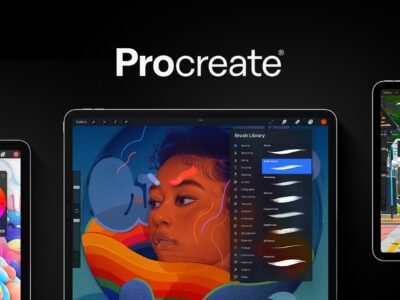

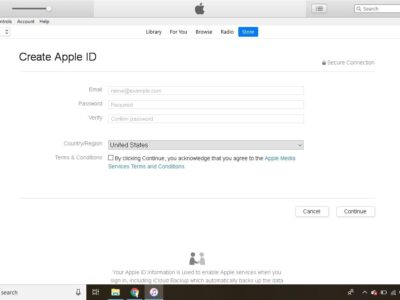



This method still requires connecting to a computer! There should be a way to do this over the air; no computer required.